What is Affinity Designer Used For? Understanding Vector Images
Affinity Designer is a program used by both artists and graphic designers to create vector images. These images will then be used for company logos, promotional uses or even personal work, both in print and digital form. So what is Affinity Designer used for? It is typically used to create illustrations, charts, graphs, logos, diagrams, cartoons of real photographs, and more. While the program may be difficult to understand initially, the final product will be well worth the learning curve.
If you’re interested in learning more about Affinity Designer, follow my YouTube tutorials.
What is a Vector Image?
Creating vector images allows you to create clean, beautiful works of art that can be scaled up and down infinitely without ever losing quality. Have you ever created an image in Affinity Photo, and then realised that you should have created it three times larger than you did? You go into Image Adjustments, increase the size, and … oops. The image is now pixelated and looks horrible. If the image was too small to begin with, you’ll need to start all over again. The same does not remain true for Affinity Designer. Unlike the familiar gif, jpeg, tiff, etc images – known as raster images – vector images are not made up of a grid of pixels. They are instead created by paths – a combination of a starting point and an ending point with a combination of shapes, angles and lines in-between. These paths relate to each other by mathematical formulas, allowing them to be scaled and rescaled infinitely.
This makes Affinity Designer a more ideal program for companies than Affinity Photo, since they can create images and logos that can be small enough to be a tiny icon or large enough to appear on a billboard.
What Can You Really Do With Affinity Designer?
Many people are intimidated by Affinity Designer due to the fact that they believe they have no artistic skill. If you can’t draw on paper, what makes you think you can draw on the computer? While this self-doubt is certainly not the right way to look at things, Affinity Designer actually doesn’t require any prior knowledge of drawing or painting. You can use this program to create freehand drawings, but you can also import a photograph and use that photograph as a guide to trace and recolour a particular subject – turning it into a work of art that looks as though you drew it freehand.
As a graphic designer, you can use Illustrator to easily create sleek, aesthetically pleasing company logos. Do you want to type in a circle around a particular image or logo? Not a problem! Do you want to type in the shape of the CEO’s head? You can do that as well, and it’s not as complicated as you’d assume.
Affinity Designer is not only limited to artists and graphic designers. Those who are looking to create a website can create a mockup through Affinity Designer, which they can use to create vector images that can be used over a wide variety of platforms. Since it is an Affinity Serif product, Affinity Designer works seamlessly with other Affinity Programs in the Suite, Photo, Designer and Publisher. After creating your initial image, you can drag it over into Photo to further edit it and apply filters, or drag it over to Publisher for flawless printing and digital booklets or magazines. Want to turn your illustration into a game or animation? Import it into iMovie and watch it come to life! You can even add your logo and illustrations to videos or animate them through iMovie Stop Motion.
Versatility
Still not sold on using vector images? If you decide you no longer want it to be a vector, you can easily convert it into a bitmap or jpeg image. Unfortunately, illustrations that are created as a a raster image cannot be converted to vector images after the fact. If you’re unsure whether or not you’ll need to resize your image later on, it would be wise to create a vector image to begin with – especially if it is an image that will be widely used around the company or the office. Another perk is that vector files are actually smaller than their raster counterparts.
Since vector images are created of different lines, curves, shapes, and points, you have virtually unlimited editing opportunities. Let’s say you draw a heart in Affinity Photo, and you decide that the bottom of the heart is a bit too narrow. Too bad! You’ll either have to live with it or start over. Now, let’s say you draw the same heart in Affinity Designer. Since your heart is comprised of many different points, you can go back in an adjust the bottom of the heart so that it becomes fuller. You can make it smaller or larger, without worrying about ruining the quality. This allows you easily make changes throughout your creative process, and doesn’t restrict you to the images you have already created.
And then there’s this: the transparent background. Unless you create a background for your vector image, it will always be transparent. This is helpful in many different situations, when you simply want to put a logo on top of something else or a small illustration into a larger picture. If you’re working with purely raster images, you’ll need to separate the image from the background before moving forward. While programs such as Affinity Photo make selecting your subject fairly easy, you’ll be thankful that you’re using vector images when you begin to create more complicated designs.
Is It For You?
I’ll be the first to admit that Affinity Designer is an in-expensive program, as are all programs within the Affinity Suite. Yet It is truly created for professionals who are going to utilise it to its fullest capacity. If you are unsure of whether or not this program is for you, Affinity offers a free 30 day trial that will give you time to dip your toes in and complete a couple of self-guided tutorials. Building on the Fundamentals gives you a more in-depth look at everything you can do with this versatile program.
Last Updated on February 1, 2020 by @R_A_Chalmers

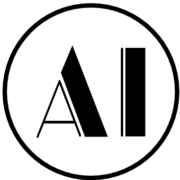
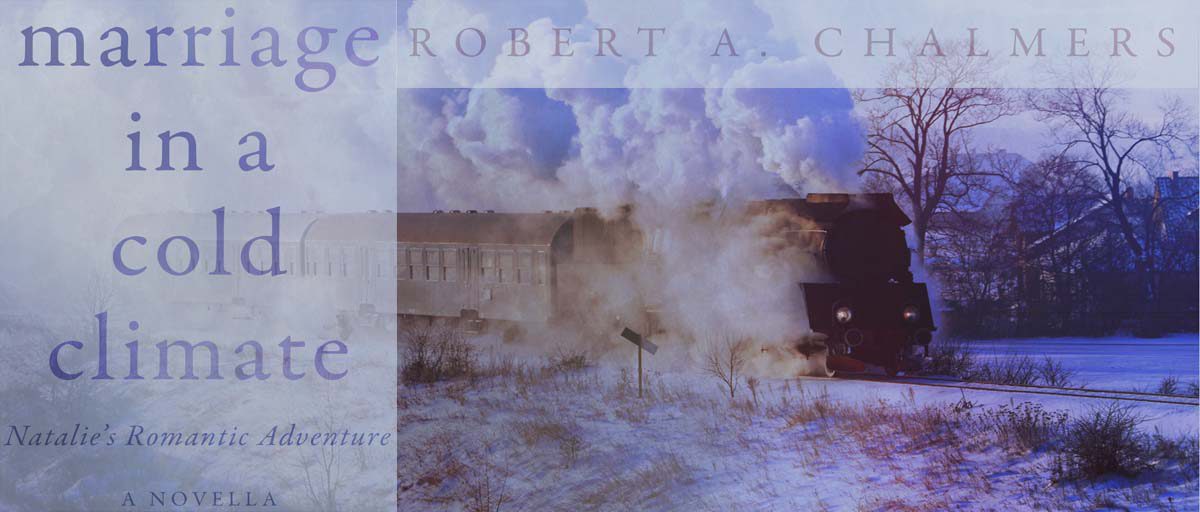
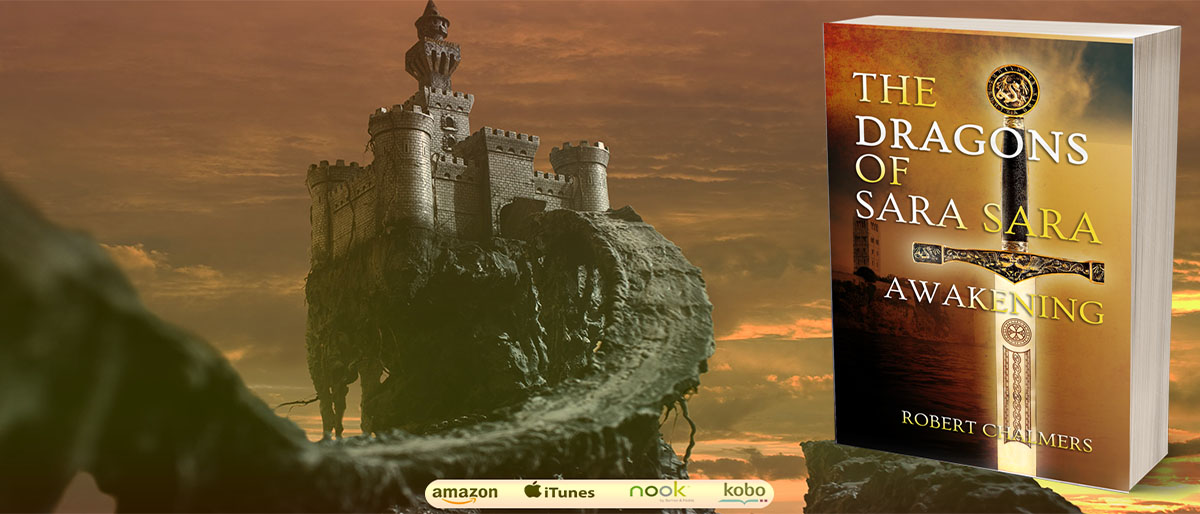



Lovely article. I will be sure to follow your Youtube tutorials.