The Innamincka Affair: Love. Lies. Mortal Danger. A lot can happen with an affair at Innamincka. Rebecca Boucher is a respected junior partner in a London law firm. When she’s sent to Australia to meet with the owner of a vast cattle property, she’s expecting a straightforward legal matter. But what she finds is Cooper Read More ...


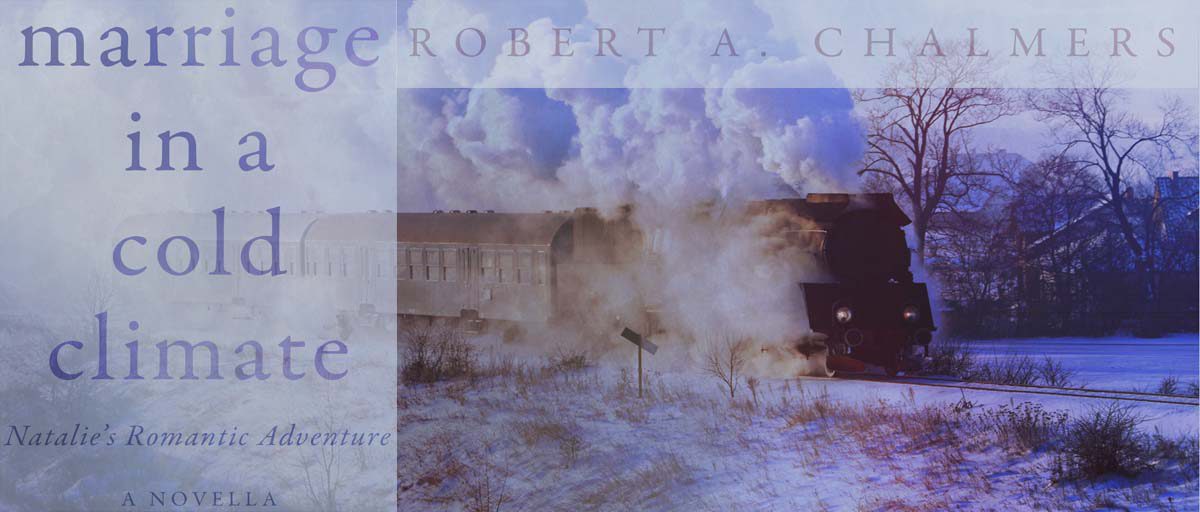
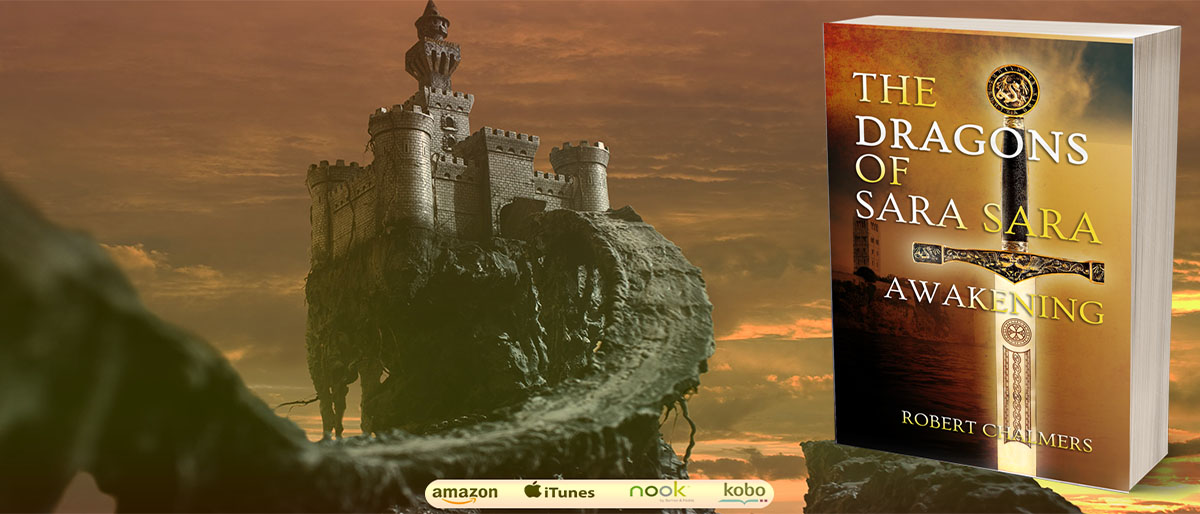
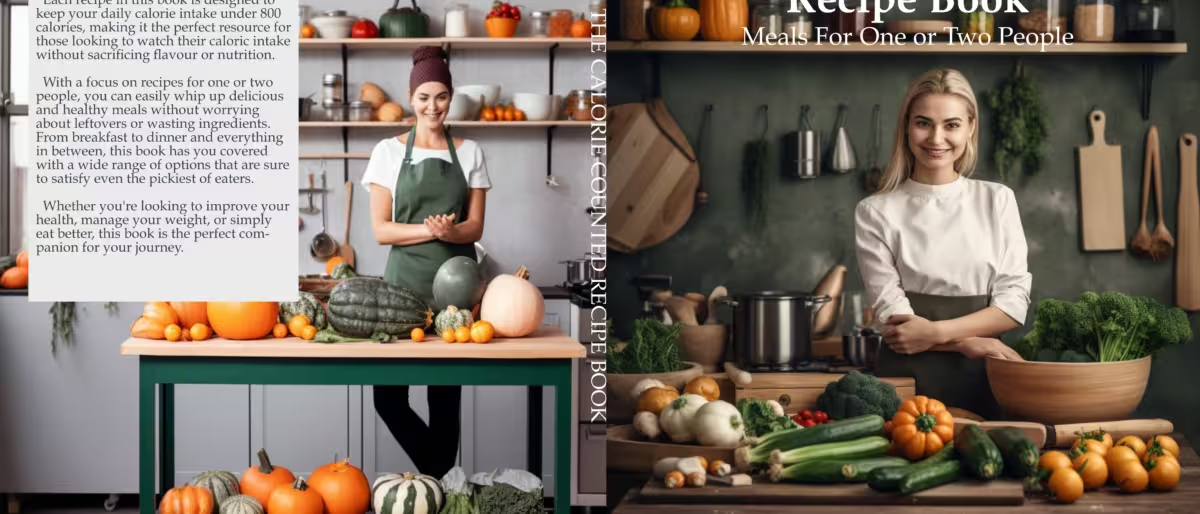
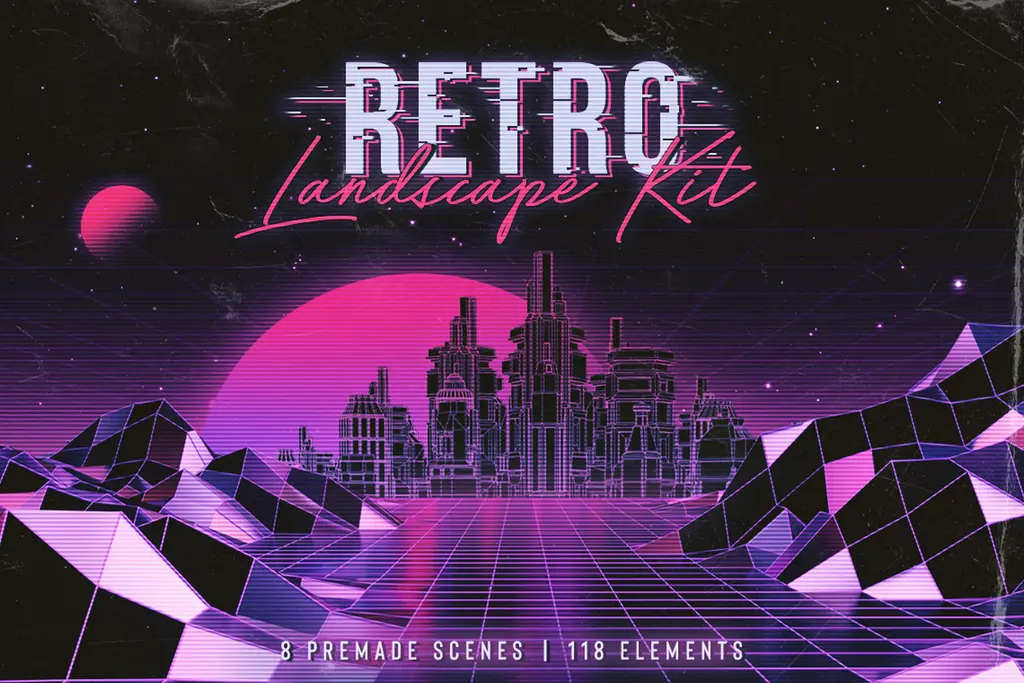
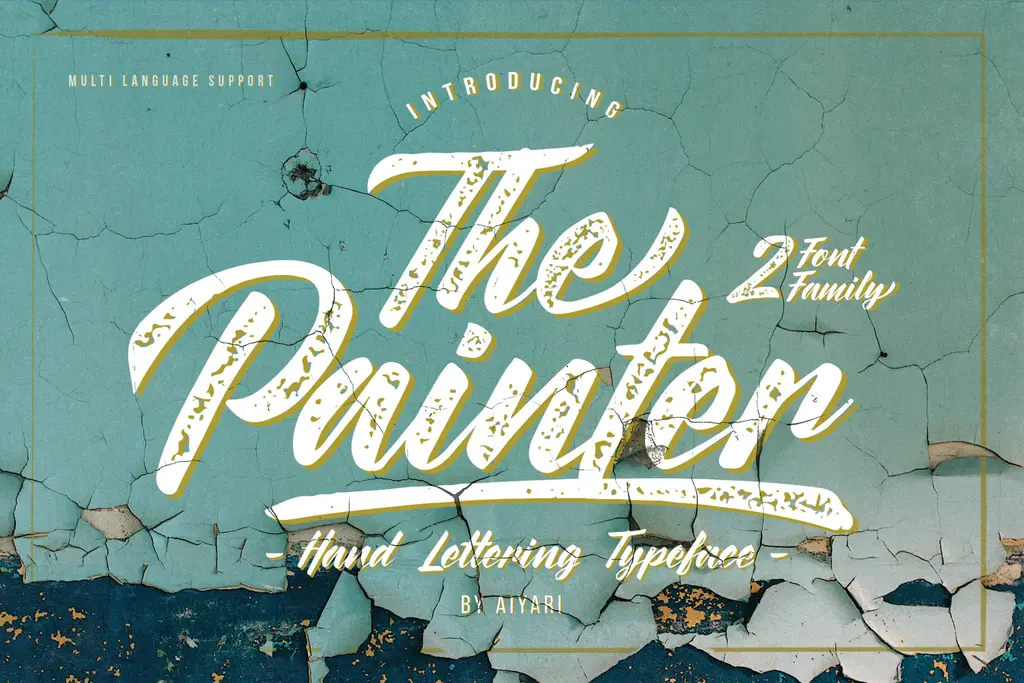
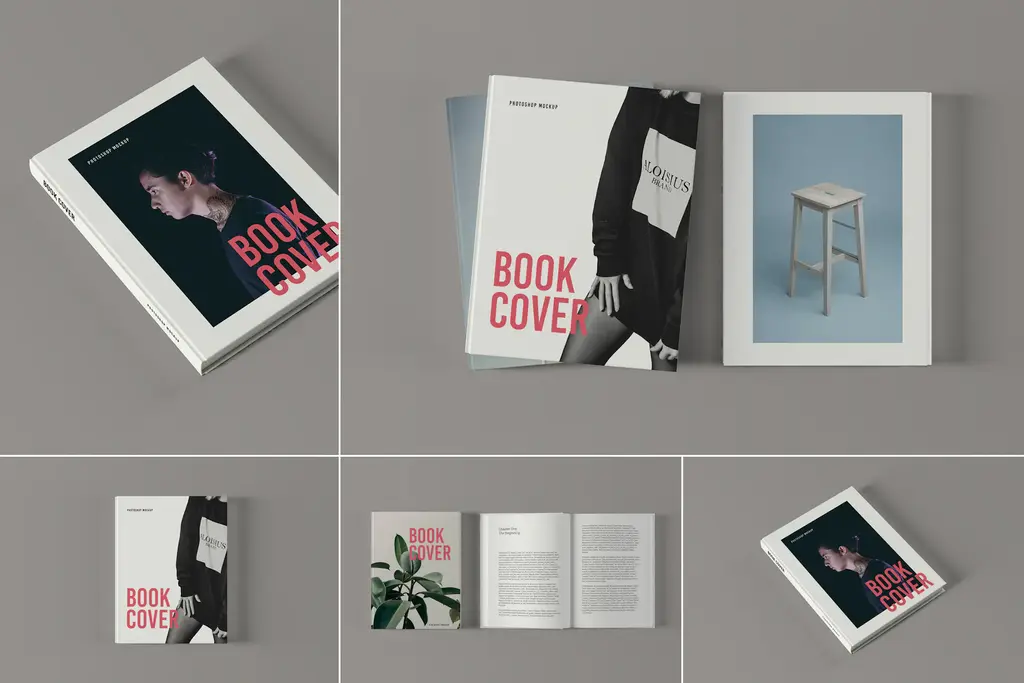

Hi! When I got to import the file into Affinity it does not recognize the file as a macro file. Please help.
You must be in the Macros studio, then Import A Macro. Also, are you on a PC or a Mac or iPad? There’s a difference
.
The .afmacros files (with S at the end) must be imported from the Library panel clicking the menu icon on the top right of the panel and selecting Import Macros…
The .afmacro files (without S) are imported using the Import icon on the top of the Macro panel.
Muds Macros are a collection of Macros in the file, so they are .afmacros (with an s) so you import them in the Library panel of the Macro interface.
what do these macros do and for which affinity app?
Affinity Photo on the iPad.